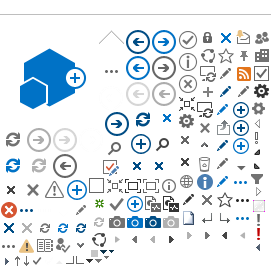How to get a DRSi account:
Before granting access to sensitive personal and health information, the DHA requires command or unit-level assurance that the information will be handled in accordance with the Privacy Act and the Health Insurance Portability and Assurance Act (HIPAA). This requirement is documented on
DD Form 2875 System Authorization Access Request (SAAR) and available via the DRSi login page.
All DRSi accounts are processed by the DRSi Help Desk located at DCPH-A. All DRSi users must gain access to DRSi via the DRSi Help Desk. Contact information for the DRSi Help Desk is listed below.
Steps for gaining access to DRSi
1.) Complete the DRSi Initial User Training Course
- Register for the course on ATRRS:
https://www.atrrs.army.mil/

- Click 'Course Catalog' then type "DRSi" in the Course Title line and click 'Search the ATRRS Course Catalog'.
- Select Course
081SDL21-DRSI-MEDCOE-001, click the 'Register' link and follow the steps for registration.
2.) Once your registration has been approved in ATRRS, go to https://amedd.llc.army.mil
- Click on Courses, then DRSi Initial User Course (FY23) Class 211.
- You will have 30 days to complete the training after registering.
- Take the pre-test. If you score 100% on the pre-test, you can skip the training. If not, then watch the video, then take the post-test.
- IMPORTANT: You will have two attempts to get a score of at least 80% on the post-test. If you fail both attempts, you’ll have to register again in ATRRS.
- Save a copy of your certificate of completion.
3) Download the DD2875 form on the DRSi login page
- DO NOT PRINT AND FILL OUT THIS FORM. This PDF form can be filled and digitally signed entirely online. Printing out the form to sign and scan will result in processing delays.
- Fill out Page 1
- If this is an initial request, click the box next to INITIAL.
- If you have transferred to another location and need access to a new unit, click the box next to MODIFICATION.
- If you no longer need access to DRSi, click the box next to DEACTIVATE.
- Leave the USER ID box empty.
- Enter the current date.
- SYSTEM NAME should be auto-filled to say Disease Reporting System internet (DRSi); LOCATION should be auto-filled to say DISA MONTGOMERY.
- Fill out boxes 1-10.
- If you have a current active Cyber Security Awareness certificate, click the box next to “I have completed Annual Information Awareness Training” and enter the date of that certificate in box 10.
- CLICK THE DIGITAL SIGNATURE LAST.
- Enter the date of the form again.
- In boxes 13.1-13.2, enter the location of the reporting unit(s).
- DO NOT enter abbreviations. Spell out the entire name.
- NOTE: DRSi reporting units are based on installations, clinics, and hospitals, NOT individual units. National Guard units are not available in DRSi; if you are submitting a request to report for National Guard units, please contact the DRSi Help Desk first.
- In box 13.3, enter the date of your most recent HIPAA certification. DO NOT LEAVE THIS BOX BLANK. If your HIPAA certification has expired, you must update your HIPAA certification prior to requesting access to DRSi.
- In box 13.4, please select the service you are requesting reporting for.
- Click the digital signature in box 11 to digitally sign the form with your CAC.
- DO NOT physically sign the form. Do not type in your name. This form requires a digital CAC certificate signature.
- In box 16, please verify the need to know status for the User requesting access to DRSi.
- If you are a contractor, enter your contract number and expiration date in box 16a. If you are not a contractor, leave this blank.
- Fill out your supervisor’s information in boxes 17, 19-20b.
- Send the form to your supervisor for their digital signature in box 18.
- ONLY a digital, CAC-enabled signature is accepted. Do not print and sign the form and scan it.
- Information should be already entered in box 27 on page 2. By signing the form in box 11, the User agrees to comply with requirements contained in this text.
-
Once the form has been accurately filled out and includes digital signatures from both the User and the Supervisor, save the form as “DD2875_(last name, first name, rank)”.
4) Send all materials to the DRSi Help Desk
- Send your completed DD2875 form and a copy of your DRSi initial user certificate
- If your HIPAA training certification date is blank on your DD2875, include a copy of your HIPAA certificate; or, fill in that box on your DD2875.
- Please note that fax is not available. These materials can only be sent via email.
-
EMAIL to: dha.apg.pub-health-a.mbx.disease-epidemiologyprogram13@health.mil
DRSi Account Activation
The DRSi Help Desk will process your account.
- Please allow 1-5 business days to process an account. If you do not receive instructions for logging into DRSi from an DRSi administrator within 5 business days, please call or email the DRSi Help Desk.
- If the form has not been digitally signed (e.g., the form was printed, physically signed, scanned and then emailed), the DRSi Help Desk will contact the Supervisor listed in box 17 to verify the request. Once the verification is complete, an account will be processed.
- If the form is digitally signed and emailed to the DRSi Help Desk, the account will be processed.
Other Materials Needed to Use DRSi
All cases reported to the DRSi follow a case definition as defined in the
2022 Armed Forces Reportable Medical Events Guidelines and Case Definitions. This document can be accessed and downloaded from the DRSi login page.
If you do not have a copy of these guidelines, or would like a physical copy, please contact the DRSi Help Desk.
The
Communicable Disease Toolkit (CDT) was developed to serve as a standardized resource for public health professionals at military treatment facilities (MTFs), provide guidance with outbreak investigation, and aid in RME reporting and surveillance in line with DoD policy. For each RME, this toolkit includes: a standardized reference sheet with detailed information, including clinical and epidemiological data; a flowchart with information about the classification and reporting of cases in DRSi; and an investigation worksheet for the collection of detailed case information.
DRSi Contact Information